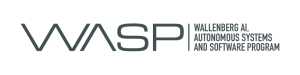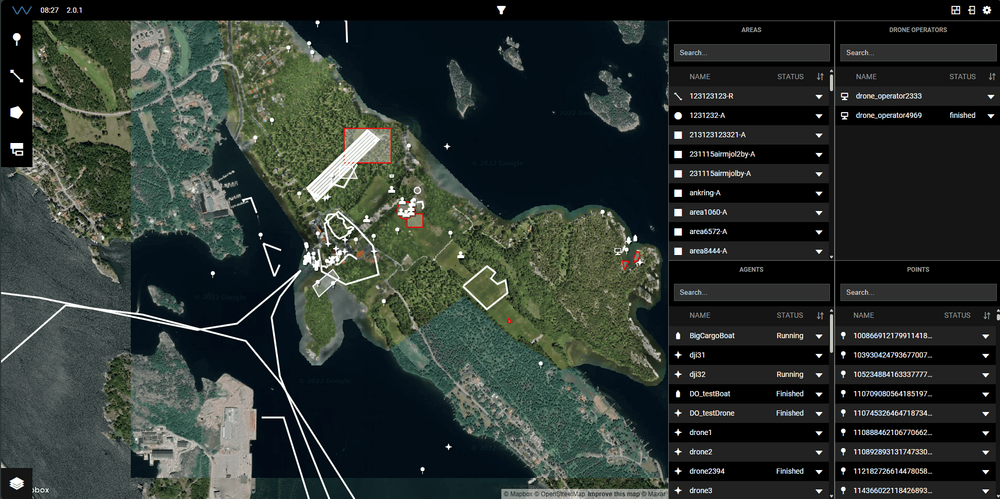
INTEGRATION AND VISUALIZATION TOOL
Atlas
Atlas is a tool provided within the Core System that serves as an integration and visualization platform. It is designed to visualize missions conducted on-site, perform simulations remotely, and integrate resources and functions to support researchers and collaborators. Atlas enhances situational awareness and acts as a high-level decision support tool, capable of displaying both real and simulated UAVs, USVs, aircraft, boats, and people on a map. This functionality enables the execution of complex scenarios, fostering collaboration between autonomous agents and humans in missions.
Atlas comprises a modular webpage where users can create a customized management system using predefined widgets such as a 2D map, 3D visualization, video streams, and lists displaying agents, points, and areas in the system. This modular, widget-based approach allows Atlas to cater to a wide variety of user groups with diverse needs. As part of WARA-PS, partners can develop their own widgets to integrate into Atlas, enhancing its flexibility and adaptability. The Core Team supports Atlas users by providing a user guide (as detailed in the Atlas user guide) and integration support.
In addition to widgets, users can add map layers, enabling further customization of views. This feature broadens the possible use cases by adapting the view for different domains, such as adding a nautical chart for scenarios or tests performed at sea.
Atlas functions as a multi-purpose platform where users can conduct real or simulated missions with different roles and settings to create scenarios of varying complexity. By adapting Atlas to specific needs and integrating new resources, it can be utilized for testing, data collection, and demonstrating results.
INTERACTIVE VISUALIZATIONS
3D Map
The Cesium 3D Map can be integrated with Unreal Engine, Unity, and CesiumJS for the web, offering developers a comprehensive suite for creating interactive 3D experiences. By using Cesium in conjunction with these platforms, developers can build immersive, interactive 3D maps and visualizations suitable for virtual and augmented reality, gaming, simulation, and web applications.
In this case, we have implemented a custom dataset, a tileset over Gränsö Slott, which can be easily added to the Cesium library or hosted independently. This allows us to display and manipulate the custom data seamlessly alongside built-in data, creating detailed, accurate visualizations of the area.
To use Cesium in Unreal Engine, developers can leverage the Cesium for Unreal Engine plugin, which enables easy import and display of Cesium’s 3D globe and map data, including custom tilesets like Gränsö Slott. The plugin includes tools for interacting with the data, such as zooming, rotating, and exploring the globe in real time.
In Unity, developers can utilize the Cesium for Unity package, which includes Unity-specific tools for integrating Cesium’s 3D maps and custom tilesets. With custom shaders and materials for realistic geospatial visualizations and components for map interaction, developers can create seamless 3D environments.
For the web, CesiumJS offers a powerful JavaScript library that allows for embedding and interacting with 3D maps directly in the browser. By using CesiumJS, developers can create interactive web applications with features like zooming, rotating, and manipulating custom datasets like Gränsö Slott. CesiumJS is ideal for real-time data visualization and broad accessibility across devices. Take a look yourself by visiting our interactive map of Gränsö Slott prototype.
Please note that this is a prototype and may have limited functionality
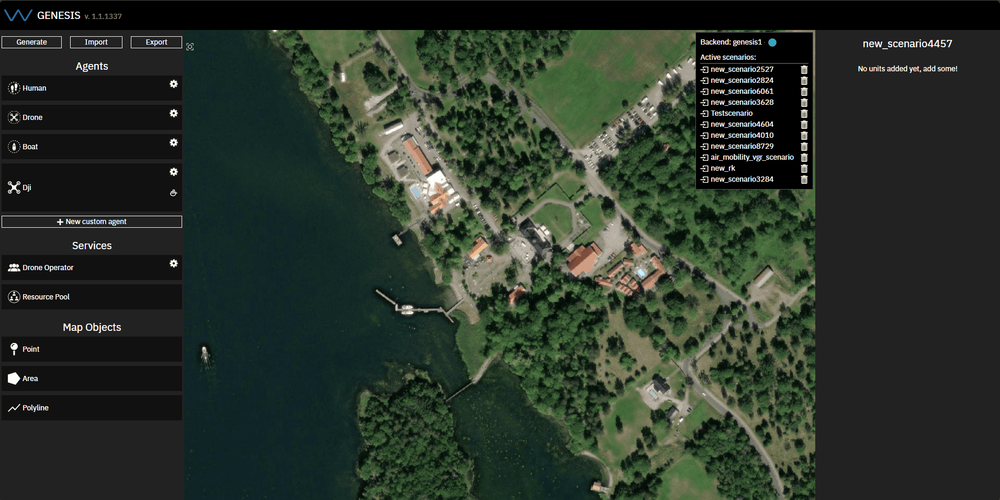
SCENARIO BUILDING TOOL
Genesis
Genesis is a scenario building tool that enables users to create scenarios that can be used in Atlas. Genesis allows the user to choose agents and drone operators in addition to placing areas and paths that are then sent to the arena map. It is available through a web application. A scenario is then generated and sent to Atlas where the mission is executed. If you are interested in trying out Genesis, pleas contact us to get sign in information.
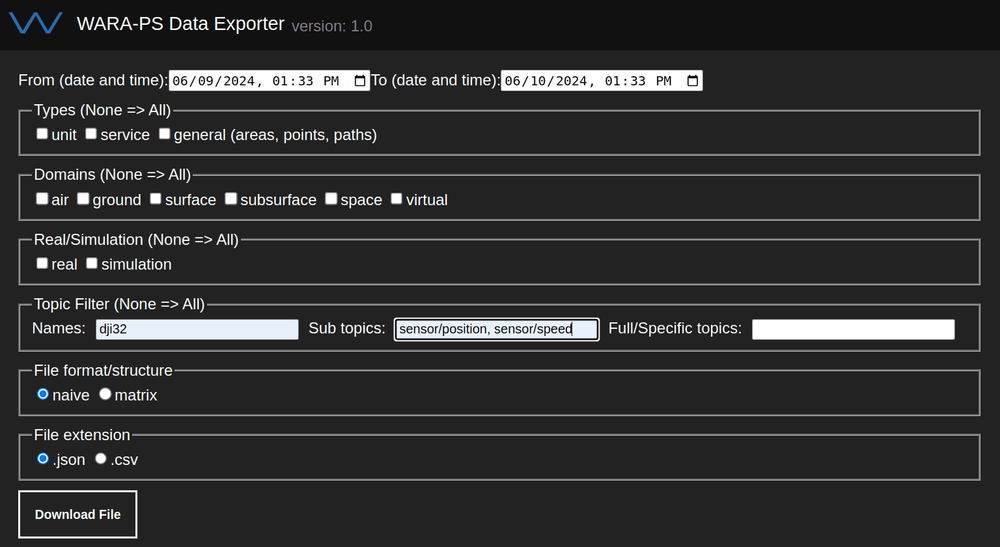
EXPORT RECORDED DATA
Data Exporter
Recording in WARA-PS is realized by three main applications; Recorder, Exporter and Playback.
The Recorder is up 24/7 and records everything that is published to the main WARA-PS MQTT broker, such as agents, areas, services, commands etc. Currently the Recorder does not handle video or binary data.
The Exporter is the application for extracting the data you will need for you work. Some examples:
- Training data for your simulated agents
- An overview of the current trials (e.g. for replay)
- Exact positions of the planned waypoints for a task
- How many concurrent agents were used during thursday at Gränsö Demonstration Week
The Exporter makes use of different filters and extracts wanted data in JSON or CSV file extensions, either as a list or in a matrix format.
Playback is responsible for replaying data that has been recorded and is currently under development.
APPLICATION FOR POSITIONING
Positio
Positio is an application that is part of the Core System and is available on both mobile and web. It connects to the Core System via the WARA-PS MQTT broker, enabling its primary function which is to make the user positions visible in Atlas. Additionally, Positio allows users to receive tasks through Atlas, enabling participation in various scenarios.
Beyond location tracking, Positio provides the capability to connect to a video server. This feature allows users to stream video from their devices to the video dashboard, either through Watch or the video dashboard component in Atlas.
The application is available as an Android app. To access Positio, users must enter credentials for the broker and video server. For those interested in joining the WARA-PS broker, please contact us for more information. If you already have broker credentials, you can connect the application by entering them.
Note that when a device is connected to the WARA-PS broker, the position of that device is instantly displayed in Atlas. The position of the user is then removed when the application is closed. Furthermore, since all activity is the broker is recorded by the recorder the position of any device that runs Positio using the WARA-PS broker credentials is also recorded. No video streams are recorded by the recorder.
NODE-RED UI AND NODE-RED LOGIC
Integration Test Tool
Node-red UI and Node-red Logic make up the so called WARA-PS integration test tool. Node-red UI is used to ensure that the integration between new agents and services to the WARA-PS API has been done correctly and is working. Both sensors and commands are tested. In addition to testing agents and services, Node-Red UI also shows data from the agents and services so that it can be evaluated. Both quantities such as direction and speed, and other capabilities are displayed. Some capabilities, like the medium an agent acts within for example, is represented through icons.
Node-Red Logic is used to translate system specific API’s from simple agents to the standardized WARA-PS API specification (see link above), e.g. the high accuracy positioning services which is implemented as a network Real Time Kinetics (nRTK) GPS. In this case the nRTK GPS is connected to a secondary broker where data such as position, accuracy, number of satellites etc. is published. Node-Red Logic translates and publish this data to the MQTT broker (see Core System page) as a WARA-PS agent which can be used by other services and agents in the Core System.
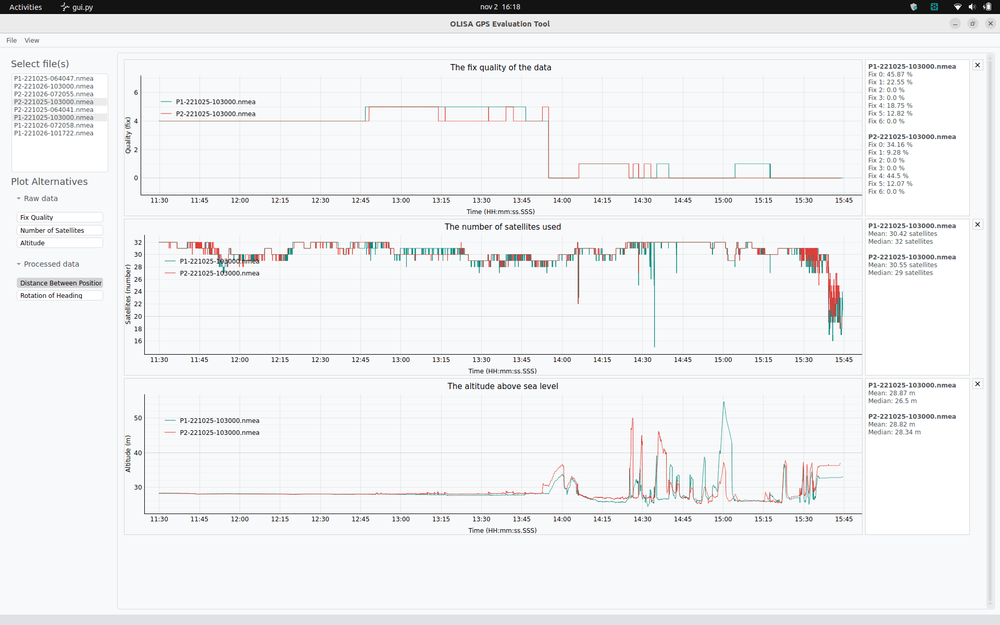
OLISA
NMEA log evaluation tool
One of the tools that WARA-PS offers is an evaluation tool for NMEA logs called Olisa. Olisa has a graphical user interface that allows for NMEA logs, produced by GPS units, to be imported and analyzed. Olisa currently offers five processes through which datasets can be analyzed. These are Fix Quality which displays the fix quality over time for one or more datasets. Number of Satellites, which will display the number of satellites that the nRTKs have used over time for one or more datasets. Altitude which allows the user to see the altitude of the nRTK over time for one or more or one data sets. Distance Between Positions by calculating the euclidian distance between two datasets by interpolating and comparing positions in every timestamp. The function is displayed over time. Finally, the rotation can be calculated using the function Rotation of Heading. The rotation is based on the heading, which in turn is based on the latest two positions, in every timestamp. Olisa is used to evaluate nRTK units in WARA-PS. If you are interested in using Olisa, please contact us through the support page that can be found on the bottom right corner of this page.
X-PLANE
Flight Simulator
Within WARA-PS an integration between the commercial flight simulator X-Plane and the Core System has been made. X-Plane 11 is a powerful flight simulator that enables users to create custom plugins using the X-Plane SDK. If you are interested in learning more about the integration of X-Plane, contact us for more information.
STRATEGY AND SIMULATION TOOL
Naval SE
Naval SE – Naval Simulated Environment – is a system developed and used by Saab. It is a strategy and simulation tool for naval missions, where vehicles and equipment are placed in a 2D map and assigned routes. Environmental factors can be changed during the exercise to change the course of the simulation. The scenarios can also be placed in a 3D environment with a setup resembling a management system, for training purposes. In WARA-PS tests where Naval SE has been used to create scenarios have been made, as well as an integration between the WARA-PS Core System and Naval SE.